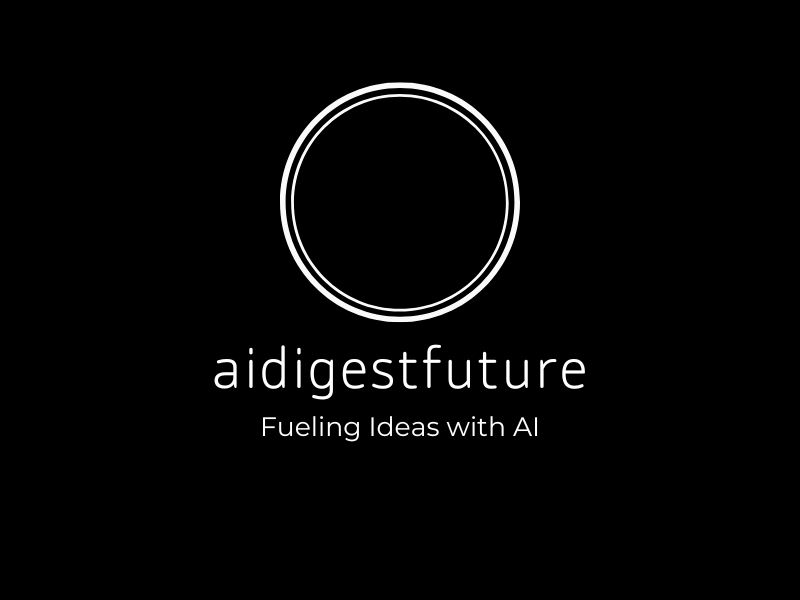In the ever-evolving digital landscape, efficiency and productivity are paramount for users looking to get the most out of their devices. Apple’s iPad, celebrated for its innovative design and user-friendly interface, continues to upgrade with features that help users work smarter, not harder. One of the most compelling aspects of the iPad’s functionality is its suite of “Intelligence” features – automated functions that streamline tasks and improve the user experience.
In this blog post, we will dive into the Top 5 Apple iPad Intelligence Features that promise to supercharge your productivity, whether you’re a student, professional, or creative.
1. Live Text: Unlock the Power of Text in Images
Gone are the days when text embedded in images was static and untouchable. With the advent of Apple’s Live Text feature, available in iOS 15 and later, you can now interact directly with text in photos, screenshots, and even images found online.
Live Text uses machine learning to recognize text in images, allowing you to copy and paste, search, or translate the text with just a tap. Whether you’re looking to extract key information from a whiteboard in a meeting or copy text from a handwritten note, this feature reduces manual effort and enhances accuracy.
Key Live Text Features:
- Recognizes text in photos from the Photos app, Safari, and screenshots.
- Select, copy, and paste text from images seamlessly.
- Supports translating text into different languages.
- Works with handwritten notes, business cards, and other real-world documents.
This feature is a game-changer for those who frequently need to convert visual information into actionable text, saving time and eliminating the need for manual data entry.
2. Quick Note: Capture Ideas Without Interrupting Your Workflow
One of the most exciting additions to the iPad ecosystem is the Quick Note. This simple yet powerful tool allows users to capture thoughts, ideas, and fleeting information without leaving the app they are currently using. Whether you’re browsing the web, reading emails, or reviewing a document, you can quickly bring up a floating note window, jot down your thoughts, and return to what you were doing.
How to Use Quick Note:
- Swipe up from the bottom right corner of your iPad screen to open a new Quick Note.
- Add links, text, or attachments to the note while staying in your current app.
- All Quick Notes are automatically saved in the Notes app and can sync across all Apple devices.
- Great for taking impromptu notes during meetings or while browsing the web.
Quick Note turns your iPad into a powerful notetaking hub, enabling you to capture crucial information whenever inspiration strikes, without toggling between apps.
3. Universal Control: Seamless Multitasking Across Apple Devices
If you’re someone who works with multiple Apple devices, then this is where the magic really happens. Universal Control allows you to use a single keyboard, trackpad, or mouse across multiple Apple devices, including iPad and Mac. This feature is designed to enhance multitasking and make cross-device workflows more fluid.
With Universal Control, you can effortlessly move your pointer from your MacBook screen to your iPad display, copy text or files on one device, and paste them on another. This level of integration minimizes the friction involved in managing multiple devices and ensures that everything is within your control, literally and figuratively.
Universal Control Highlights:
- Use a single mouse and keyboard across multiple Apple devices simultaneously.
- Drag and drop files or text easily between iPad and Mac.
- Works instantly, with no setup required as long as your devices are logged into the same Apple ID account.
- Supports up to three active devices at once.
For professionals and creatives who frequently shift between their iPad and Mac, Universal Control is designed to eliminate disruptions and simplify multitasking.
4. Focus Mode: Stay Zoned In on What Really Matters
Distractions are one of the biggest challenges to productivity in the digital age. Apple’s Focus Mode aims to tackle this head-on. Think of it as a smarter version of “Do Not Disturb.” Focus Mode allows you to create custom-focus profiles based on your current task – work, personal activities, fitness, or sleep. Each focus can filter notifications, apps, and contacts, ensuring that you only receive relevant information at the right time.
Key Benefits of Focus Mode:
- Customize focus settings for different times or activities (work, sleep, personal).
- Receive only the notifications and messages that matter most while filtering out the rest.
- Syncs across all Apple devices so your focus settings are applied everywhere.
- Automatically activates based on your location or time of day.
By filtering out unnecessary distractions, Focus Mode allows you to harness your focus when it matters, keeping you more productive throughout your day.
5. Scribble: Handwriting Recognition for Seamless Input
For users who prefer taking notes by hand, the Scribble feature transforms handwritten notes into typewritten text. Scribble introduces a whole new level of functionality to Apple Pencil users by allowing them to handwrite directly into any text field. The iPad recognizes your handwriting and converts it into standard text, making it easier than ever to write emails, complete forms, or annotate documents without switching between modes.
Scribble Advantages:
- Write in any text field with Apple Pencil and have it converted to typed text instantly.
- Supports multiple languages and adapts to different handwriting styles.
- Works in conjunction with language translation, copy-paste, and formatting tools.
- Ideal for taking handwritten notes that become automatically digitized.
Scribble is more than just a handwriting feature; it’s a powerful tool for those not wanting to type everything out. The seamless conversion of written text into software-friendly input ensures smooth and efficient note-taking or document creation.
Final Thoughts on iPad Productivity Features
Apple continues to lead the charge in mobile device innovation, and its Intelligence features offer robust solutions for improving productivity and streamlining tasks. From instant text recognition with Live Text to seamless cross-device control with Universal Control, the iPad is equipped with a variety of tools that ensure higher efficiency in any workflow.
Whether you’re brainstorming ideas, communicating with colleagues, or managing complex projects, these features are designed to help you get more done in less time. If you’re looking to tap into your iPad’s full potential, start incorporating these productivity-boosting tools into your daily routine and watch your efficiency soar.
Now it’s your turn! Which of these intelligence features do you find most essential? Leave a comment below with your thoughts or productivity tips on using the iPad!